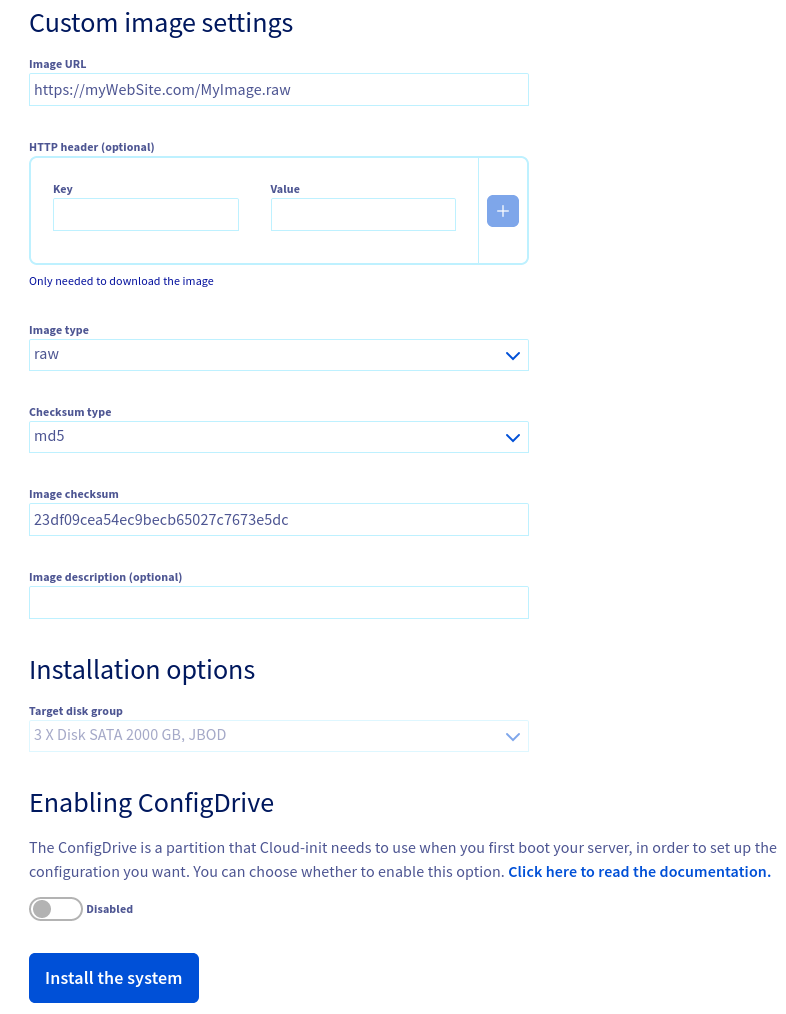OS installation on an OVH KS-5 using FreeBSD 13.1 via BYOI
OVH hosting offer is very interesting both in terms of price and capabilities. You can choose and select according price, CPU brand, number of core, memory size, disk size, geographical location. Make you choice … They even have a “eco” offer with lower prices, the “Kimsufi” offer start with a 5€ / month price.
OVH does not provide FreeBSD as a base OS for they bare metal cloud. Fortunately they provide a option “Install custom image”. I did not find a usefull documentation to prepare a custom image.This blog post explain the main steps for a FreeBSD installation on this OVH offer.
The preparation steps to create a disk image :
-
Download the initial image :
wget https://download.freebsd.org/releases/VM-IMAGES/13.1-RELEASE/amd64/Latest/FreeBSD-13.1-RELEASE-amd64.raw.xz -
Rename it :
mv FreeBSD-13.1-RELEASE-amd64.raw.xz MyImage.raw.xz -
Uncompress it :
xz -f MyImage.raw.xz -
Run it for the initial configuration: I use qemu :
-
qemu-system-x86_64 -k fr -drive format=raw,file=MyImage.raw -
Edit the two main files /etc/rc.conf and /boot/loader.conf:
% cat /etc/rc.conf
# FreeBSD minimal configuration /etc/rc.conf
hostname="YourHostName.YourDomain"
ifconfig_DEFAULT="DHCP inet6 accept_rtadv"
keymap="fr" # for french people, adapt for your country
growfs_enable="YES"
sshd_enable="YES"
% cat /boot/loader.conf
autoboot_delay="1"
The main steps areCreate a user / password. Change the root passwd
-
Stop the virtual machine :
halt -p -
Compute the checksum of your image :
md5sum MyImage.raw -
(for example 23df09cea54ec9becb65027c7673e5dc)
-
Put you image on a public website
-
Then go back to the installation interface, fill the form and “Install the system” ! You’ve a FreeBSD instance on an OVH KS-5
-
After the initial boot :
service growfs onestart